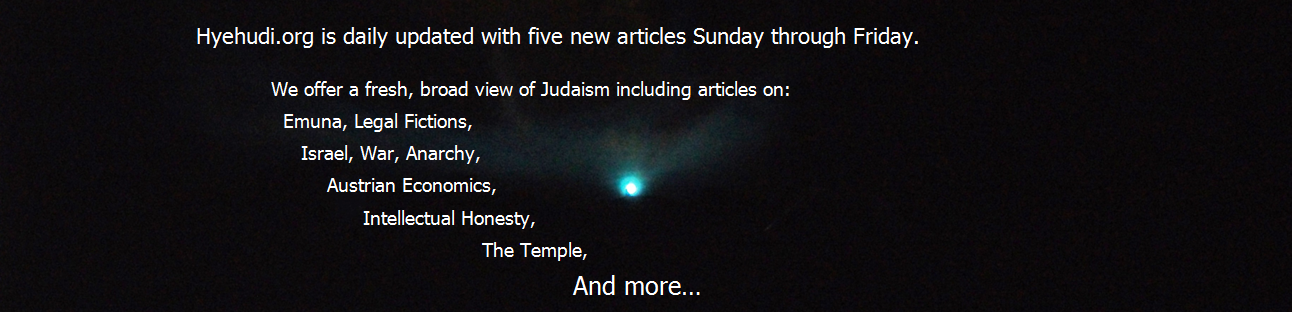Akiva’s Latest ‘Net Security Primer
Being of the techie genre, I’m frequently asked by friends and family about computer/internet/phone security advice. Here’s my latest advice… and it’s kind of long and detailed, but since everyone is now managing many life activities through their phone and computer — YOU ARE A TARGET for criminals because that’s where the money is!
Security Tip #1 – use 2-factor authentication on any service that offers it.
What does this mean? It means you can’t just log in to a service with your password, the service will require either another special code or send you an SMS with another code (or call you with it).
How do I do this? Each service has it’s own option you have to find and turn on in settings. For Google (Gmail, etc), go here. Facebook go here. For any other service, check for a 2 factor or multi-factor option in settings.
This is a major security control to immediately put in place! Also make sure there is a recovery or work-around option in case the device (usually phone) is lost or stolen, and keep track of the recovery information.
Security Tip #2 – 2-factor authentication usually offers an option to use an “Authentication App” (here’s Google’s), which is much more convenient that having to receive an SMS – and therefore I recommend. But what if your phone is stolen or hacked (and the app is on your phone)? I use Authy, an authentication app that works with everyone (Google, Facebook, Amazon, etc), and requires a pin code to enter – so the app is protected if your phone is stolen or hacked. A further advantage of Authy is it can be shared on multiple phones, so your spouse and you can have access. (Other authentication apps only work on one phone at a time, so if the phone is lost or stolen – or the person is unavailable to unlock it, then the access is unavailable.). Here’s Authy for Android, and here it is for iPhone.
Security Tip #3 – Your internet browser is a weak point, select a new one focused on security and control. Chrome used to be the fast and secure browser, and it’s the default on all Android phones. But between hacks, attacks, and Google tracks, it’s become a risk point and a way to track you. I currently recommend Brave browser, which has many security and privacy capabilities built in and turned on by default. Brave is available for all platforms – Windows, Mac, Android, iPhone and iPad.
If you are on a Mac, then Safari is an ok choice…with some adjustments (see Ghostery below).
BUT, if/when you must use Chrome… there are a few sites that only work correctly in Chrome. Since sometimes Chrome must be used, I recommend installing the following Chrome Extensions – get them here – to improve security and the browsing experience. (But note, the extensions can also cause some rare sites to have issues and may need to be disabled for that site – click on each extension icon to ‘disable or trust this site’). Chrome extensions work on all versions of Chrome – Windows, Mac, phone.
Extension – uBlock Origin. This add-on blocks most ads and some forms of attack.
Extension – Ghostery. This add-on blocks tracking and data leakage. I strongly recommend this one also if you are using Safari, special version for Safari available here.
Extension – Poper Blocker. This add-on blocks pop ups, pop under, and overlays. Stops both ads and attempts to fake you out by laying things on top of a page without you knowing it.
From Mystical Paths, here.